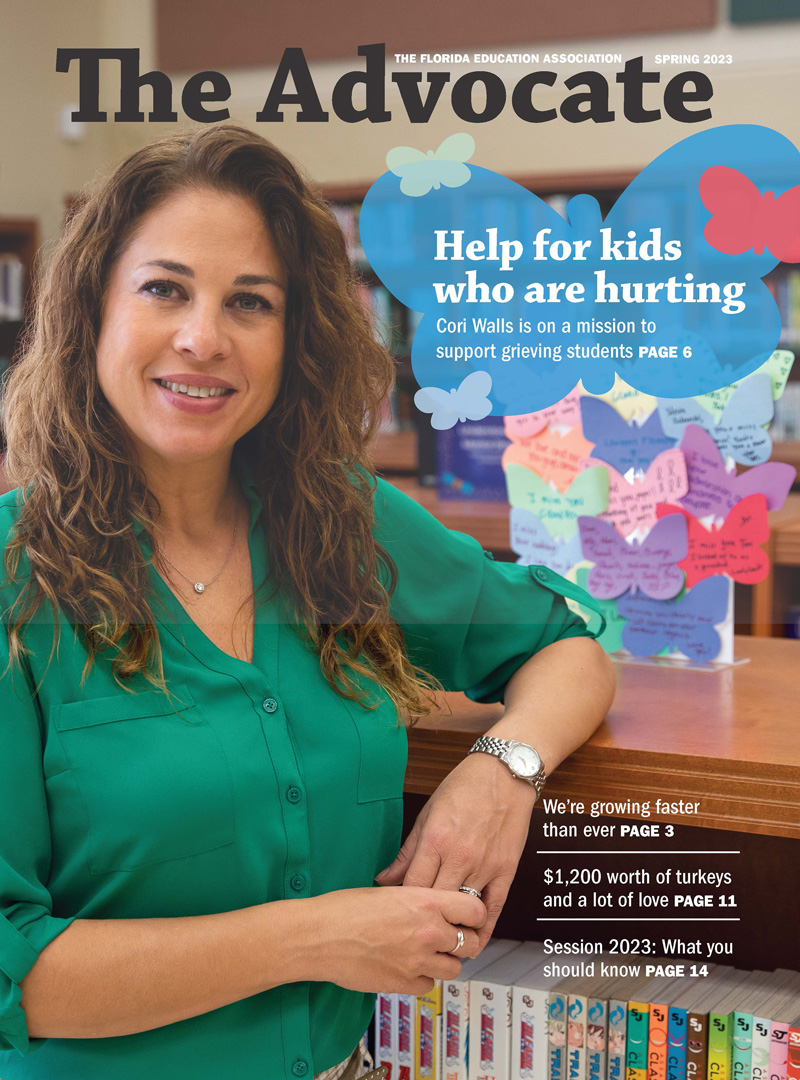Keep checking back for updated content. Last updated 7/25/2021 @ 10:35 PM EST
Helpful Clickable Links
FAQs

- Open Safari
- Head to the webpage you wish to save in bookmarks
- Click ‘Bookmarks’ on the toolbar (top of screen), then select ‘Add Bookmark’ (from the drop down menu)
- On the menu that appears: Name the bookmark and add it to a folder
- Click ‘Add’
If you want to have this webpage show up right under your address bar, just drag the web address and drop in there. It will then ask you to name the bookmark before adding it.

- On Firefox, navigate to the page you’d like bookmarked
- Use keyboard short cut: Ctrl+D
- A menu will appear labeled: Edit This Bookmark
- Name the bookmark, choose the folder you want it in, then select ‘done’

- Open Google Chrome
- Go to the website you want to bookmark
- Then select the
 icon (far right side of the address bar)
icon (far right side of the address bar) - A menu will appear: name bookmark, select the folder, and click ‘Done’

- Navigate to the page you wish to bookmark on Opera
- Select the
 icon (far right side of the address bar)
icon (far right side of the address bar) - On the pop up menu: name the bookmark, save to a folder, and select ‘Done’

- On Microsoft Edge, navigate to the webpage you want bookmarked
- Press Ctrl+D or select the
 icon (far right side of the address bar)
icon (far right side of the address bar) - A menu will appear, name the bookmark
- Choose a folder from the drop down menu titled ‘Save In’
- Select ‘Add’

- Open Internet Explorer on Microsoft
- Go to the website you wish to add to your favorites
- Select the
 icon (far right side of the web address bar) or press Ctrl+D
icon (far right side of the web address bar) or press Ctrl+D - The window that opens will ask you to name the favorite
- Select a destination for the favorite under the drop down menu labeled ‘Create in’
- Click ‘Add’
Credit for content: https://mycomputerworks.com/how-to-bookmark-webpages-browser/
Step 1: Dial 1 (917) 262-2100
Step 2: Enter the 4 digit extension you want to check Voicemail for (this can be your personal extension or a department voicemail box)
Step 3: Enter the password for the voicemail box you are checking
Step 4: Follow the prompts
If your files were on a “Network Drive” like “L:”, “S:”, “U:”, etc. then to access them remotely, you’ll need three things: first, internet access; second, you are connected and logged in to the Cisco AnyConnect vpn; third, look for your FEA drives (L: or S: etc) in File Explorer.
VPN (Virtual Private Network) is a technology that establishes a secure connection from your computer to FEA’s network. You have to click on the AnyConnect icon, make sure the box under “Ready to connect” has “vpn.floridaea.org” (without the quotes), then click on the Connect button. It will open another prompt where you will type in your FEA password. This logs you onto the FEA network, giving you access to your work folders, files, database, etc. You will then be able to find your work files in File Explorer or when you choose “Open” from Word or Excel, etc.”
How do I get the VPN installed on my computer?
Open a service desk ticket at servicedesk@floridaea.org and ask for the AnyConnect VPN software.
Confirm that you are connected to the Cisco AnyConnect VPN software. You can confirm this by making sure you have a “lock” symbol over the AnyConnect software icon in the system tray near the clock.
Connected Icon: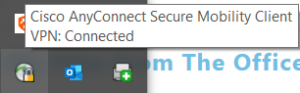
Not Connected: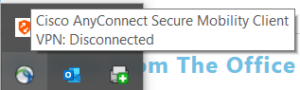
Open a ServiceDesk request by sending an email to servicedesk@floridaea.org and request the AnyConnect VPN software.
OneDrive has been installed on your computer to auto backup your files and acts as a personal cloud storage drive that only YOU have access to.
SharePoint is like a shared drive where you share files with your department or with others within the organization.
**NOTE: OneDrive and Sharepoint connectivity do not require VPN connectivity.
With the current situation with everyone trying to work from home and the streaming services entertaining the bored, the Internet is going to be slower than usual.
Go to https://portal.office.com and logon with your FEA email address and network password.
On the dashboard select the application you want:
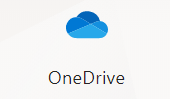
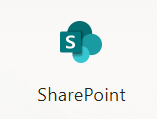
Email the FEA Information Technology Department at servicedesk@floridaea.org